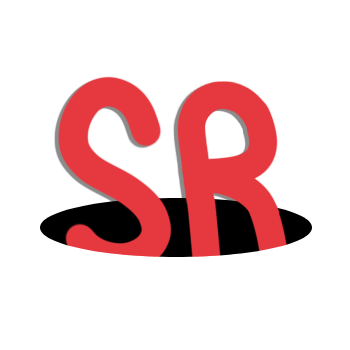Setup
Setup Guide for Poppy Playtime [PC]
Setting up Poppy Playtime for speedruns is straightforward, but there are a few key tools and settings to familiarize yourself with:
Poppy Playtime speedruns are done on different Steam versions of the game; to downpatch Poppy Playtime check out this guides: - Using an FPS Counter is optional but recommended if you wanna reach a high placement in the leaderboard (see below).
- LiveSplit is highly recommended for timing your runs. (runs without LiveSplit won't be retimed.)
FPS Counter
FPS can significantly influence how the games behave. For certain skips, having a higher or lower FPS may make them easier to execute. To ensure fair and accurate verification of high-level runs, we require the use of an FPS counter.
Follow this next steps to get an FPS counter on the games:
- Click on "Steam" and open Settings.
- Click "In-Game" and make sure Enable the Steam Overlay while in-game is turned on.
- Use the In-game FPS counter drop-down to decide where on the screen it should appear and the In-game FPS counter high contrast option to make it more visible.
- Same as before.
- Click on "Games" and "Add a Non-Steam Game to my Library...".
- Click "Browse..." and look up for the .exe you normally use to launch the downpatch versions of the game.
- Use Steam as the Game Launcher.
Note: The FPS counter is not required if you're not a top runner. Check the game category rules for details.
LiveSplit Configuration
LiveSplit removes pauses and loads, tracks progress, enables comparisons, and automates timing for speedruns.
We recommend using Smallant's LiveSplit Tutorial:
Starting a Speedrun
Once everything is set up, you can start a speedrun by following these steps:
- Launch the appropriate chapter and ensure your FPS counter (if used) is running.
- Reset your LiveSplit timer.
- Load the game and begin your run from the appropriate starting point.
For additional help, check out the community Discord.